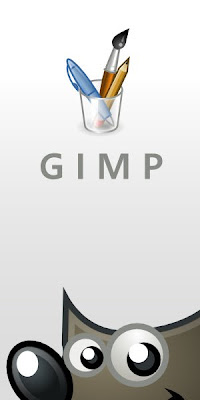
OK, the program that I downloaded is called GIMP. And here is a copy of the tutorial that I followed. It takes a good bit of trial and error. Be sure to save the Light Sets to your own computer.
Blinkies in Gimp
Written in Gimp 2.4.6
These are instructions to do a blinkie with only a single layer of text.
1. Open a new canvas, (150x50) at the size of the blinkie. Then go to File >> Open as Layers and open up both of the lights in the set.
Lights Set One
Lights Set Two
2. In the Layers Dialog, I highlight the background layer and click on the icon to create a new layer. Bucket fill this new layer with whatever color you want the border to be.
3. Then, in the Layers Dialog, right-click on the border layer and choose Alpha to Selection. Then go to Select >> Shrink and shrink it by 3 pixels, and hit delete. Now you've got 4 layers - the background, the border, and two sets of lights.
4. Type in your text. You should put the text layer just above the background layer. Make sure you save it as a .xcf file.
5. Open a new canvas at the same size as your blinkie and delete the background layer (there will now be NO layers in the new canvas.) Make sure both canvases are visible at the same time.
6. In your .xcf canvas, make the eye open only on the background, the text, the border, and the first set of lights. Right-click on any layer and choose 'Merge Visible Layers'. In the little window that pops up, tell it to clip to the background layer.
7. Drag the visible layer from the Layers Dialog in your .xcf file into the new canvas. Rename the layer 11 in the Layers Dialog (in the new canvas).
8. Go back to the .xcf file and hit Ctrl-z to undo the merge.
9. Make the eye open only on the background, the text, the border, and the second set of lights. Right-click on any layer and choose 'Merge Visible Layers.' Again, make it clip to the background layer.
10. Drag the visible layer from the layers Dialog in your .xcf file into the new canvas. Rename the layer 12 in the Layers Dialog (in the new canvas).
**These names are for Text 1, Lights 1 and Text 1, Lights 2. It's useful to keep track of things when you get into making blinkies with multiple sets of text, which is why I'm having you do it now, to get in the habit.**
11. Close the .xcf file (do not save the changes when it prompts you.)
12. In the new canvas, go to Filters >> Animation >> Optimize for GIF.
13. When the next canvas opens up, go to File >> Save As, and save the file with the ending .gif. When it pops up a window with options to choose, pick 'Save As Animation', and then hit okay until it's done saving it.
HAPPY CREATING!

2 comments:
Blah... way too much work! Hahahaha! Especially now that I know someone who can just make me one! =) J/k!!! Good job momma!
The name just amuses me... Gimp. LOL
Post a Comment